How to use Picture in Picture mode on Tubi with CinePiP
Watching Tubi while multitasking is easy and seamless with CinePiP, a powerful Picture in Picture (PiP) browser extension specially designed for popular streaming services.
- 1
Install CinePiP
Download and install the CinePiP extension from the Chrome Web Store (or your preferred browser’s extension marketplace).
- 2
Open Tubi and play a video
Go to Tubi and log into your account. Start streaming any movie or show that you like.
- 3
Activate Picture in Picture mode
Look for the PiP button added by CinePiP around the Tubi player controls. Click this button to pop the video out into a floating window that stays on top of all other windows.
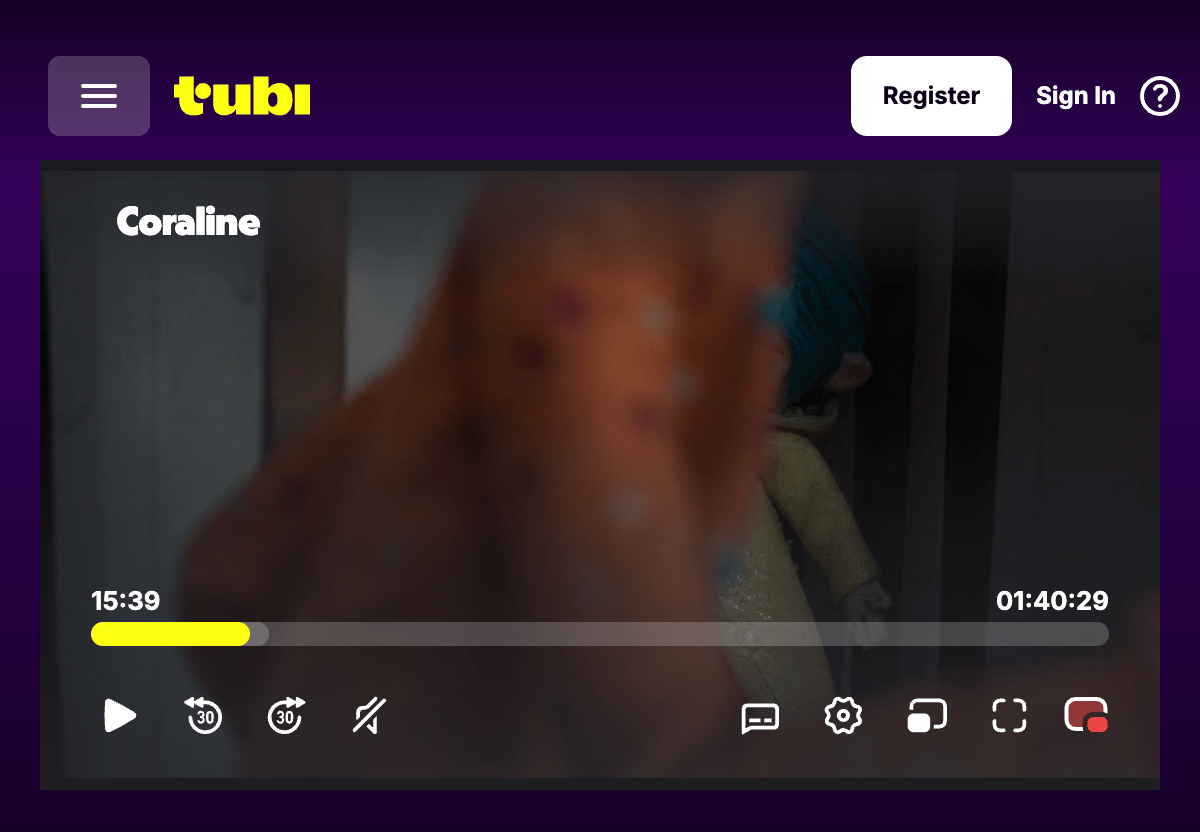
- 4
Resize and reposition the PiP window
Drag and resize the floating window so it fits perfectly on your screen without interrupting your other tasks like browsing, working, or video chatting.